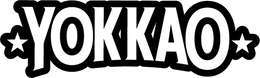YOKKAO 23 - 24 was a fantastic night for the sold out crowd at Macron Stadium in Bolton UK. Fans were enraptured with a series of thrilling fights that included 2 YOKKAO World Titles on the line but successfully defended by title holders, Liam Harrison and Jordan Watson. Amy Pirnie’s intense matchup against Dakota Ditcheva was another highlight of the evening in what many consider to be the best female fight of the year. The rest of the night was jam packed from start to end with non-stop pulsating action in a most memorable event for fans. [caption id="attachment_3460" align="alignright" width="350"] YOKKAO 23: Jordan Watson[/caption] For anyone who would like to catch the complete action or relive the amazing fight night of YOKKAO 23 - 24, the videos are now available in Full - HD on YouTube. To fully enjoy the benefits of Full HD with clearer pictures and better sound quality, the best way is to watch the videos on a big screen TV or HDTV. It is actually easier to to connect an iPhone or laptop to a TV than one might expect, especially if it’s a TV with HDMI port. This type of video input port is found on all modern TVs and will allow the transfer of both audio and video from a device such as iPhone and laptop. For iPhone models after version 4, the easiest way is to connect using the Lightning Digital AV adapter from the Apple store along with a HDMI cable. Connect one end of the HDMI cable to the HDMI port on the TV, and the other end to the adapter. Then connect the adapter to the Lightning port on the iPhone. Turn on the TV, switch to display the video input from the HDMI socket, and iPhone home screen should appear on the TV. For laptops and Macbooks with a HDMI port, all that is needed is a HDMI cable. Connect one end of the HDMI cable to the HDMI port on the TV and the other end to the HDMI port on the laptop/Macbook. Turn on the TV, switch to display the video input from the HDMI socket and the home screen should appear on the TV. And that’s all there is to it. Simple as that. Once it’s all set up, just click on the YouTube playlists below and all the fights from the events will automatically load and play on the TV. Enjoy the videos! YOKKAO 23 playlist:
YOKKAO 23 - 24 was a fantastic night for the sold out crowd at Macron Stadium in Bolton UK. Fans were enraptured with a series of thrilling fights that included 2 YOKKAO World Titles on the line but successfully defended by title holders, Liam Harrison and Jordan Watson. Amy Pirnie’s intense matchup against Dakota Ditcheva was another highlight of the evening in what many consider to be the best female fight of the year. The rest of the night was jam packed from start to end with non-stop pulsating action in a most memorable event for fans. [caption id="attachment_3460" align="alignright" width="350"]
YOKKAO 23: Jordan Watson[/caption] For anyone who would like to catch the complete action or relive the amazing fight night of YOKKAO 23 - 24, the videos are now available in Full - HD on YouTube. To fully enjoy the benefits of Full HD with clearer pictures and better sound quality, the best way is to watch the videos on a big screen TV or HDTV. It is actually easier to to connect an iPhone or laptop to a TV than one might expect, especially if it’s a TV with HDMI port. This type of video input port is found on all modern TVs and will allow the transfer of both audio and video from a device such as iPhone and laptop. For iPhone models after version 4, the easiest way is to connect using the Lightning Digital AV adapter from the Apple store along with a HDMI cable. Connect one end of the HDMI cable to the HDMI port on the TV, and the other end to the adapter. Then connect the adapter to the Lightning port on the iPhone. Turn on the TV, switch to display the video input from the HDMI socket, and iPhone home screen should appear on the TV. For laptops and Macbooks with a HDMI port, all that is needed is a HDMI cable. Connect one end of the HDMI cable to the HDMI port on the TV and the other end to the HDMI port on the laptop/Macbook. Turn on the TV, switch to display the video input from the HDMI socket and the home screen should appear on the TV. And that’s all there is to it. Simple as that. Once it’s all set up, just click on the YouTube playlists below and all the fights from the events will automatically load and play on the TV. Enjoy the videos! YOKKAO 23 playlist:
YOKKAO 23 - 24 was a fantastic night for the sold out crowd at Macron Stadium in Bolton UK. Fans were enraptured with a series of thrilling fights that included 2 YOKKAO World Titles on the line but successfully defended by title holders, Liam Harrison and Jordan Watson. Amy Pirnie’s intense matchup against Dakota Ditcheva was another highlight of the evening in what many consider to be the best female fight of the year. The rest of the night was jam packed from start to end with non-stop pulsating action in a most memorable event for fans. [caption id="attachment_3460" align="alignright" width="350"] YOKKAO 23: Jordan Watson[/caption] For anyone who would like to catch the complete action or relive the amazing fight night of YOKKAO 23 - 24, the videos are now available in Full - HD on YouTube. To fully enjoy the benefits of Full HD with clearer pictures and better sound quality, the best way is to watch the videos on a big screen TV or HDTV. It is actually easier to to connect an iPhone or laptop to a TV than one might expect, especially if it’s a TV with HDMI port. This type of video input port is found on all modern TVs and will allow the transfer of both audio and video from a device such as iPhone and laptop. For iPhone models after version 4, the easiest way is to connect using the Lightning Digital AV adapter from the Apple store along with a HDMI cable. Connect one end of the HDMI cable to the HDMI port on the TV, and the other end to the adapter. Then connect the adapter to the Lightning port on the iPhone. Turn on the TV, switch to display the video input from the HDMI socket, and iPhone home screen should appear on the TV. For laptops and Macbooks with a HDMI port, all that is needed is a HDMI cable. Connect one end of the HDMI cable to the HDMI port on the TV and the other end to the HDMI port on the laptop/Macbook. Turn on the TV, switch to display the video input from the HDMI socket and the home screen should appear on the TV. And that’s all there is to it. Simple as that. Once it’s all set up, just click on the YouTube playlists below and all the fights from the events will automatically load and play on the TV. Enjoy the videos! YOKKAO 23 playlist:
YOKKAO 23: Jordan Watson[/caption] For anyone who would like to catch the complete action or relive the amazing fight night of YOKKAO 23 - 24, the videos are now available in Full - HD on YouTube. To fully enjoy the benefits of Full HD with clearer pictures and better sound quality, the best way is to watch the videos on a big screen TV or HDTV. It is actually easier to to connect an iPhone or laptop to a TV than one might expect, especially if it’s a TV with HDMI port. This type of video input port is found on all modern TVs and will allow the transfer of both audio and video from a device such as iPhone and laptop. For iPhone models after version 4, the easiest way is to connect using the Lightning Digital AV adapter from the Apple store along with a HDMI cable. Connect one end of the HDMI cable to the HDMI port on the TV, and the other end to the adapter. Then connect the adapter to the Lightning port on the iPhone. Turn on the TV, switch to display the video input from the HDMI socket, and iPhone home screen should appear on the TV. For laptops and Macbooks with a HDMI port, all that is needed is a HDMI cable. Connect one end of the HDMI cable to the HDMI port on the TV and the other end to the HDMI port on the laptop/Macbook. Turn on the TV, switch to display the video input from the HDMI socket and the home screen should appear on the TV. And that’s all there is to it. Simple as that. Once it’s all set up, just click on the YouTube playlists below and all the fights from the events will automatically load and play on the TV. Enjoy the videos! YOKKAO 23 playlist: